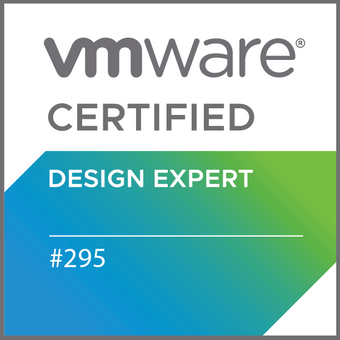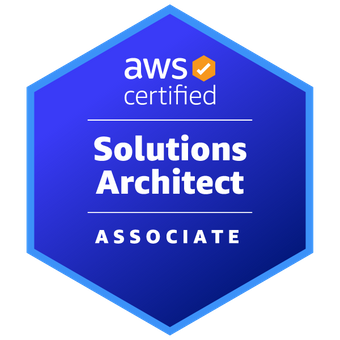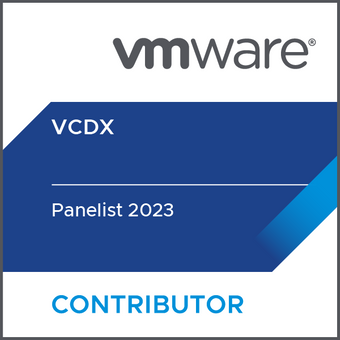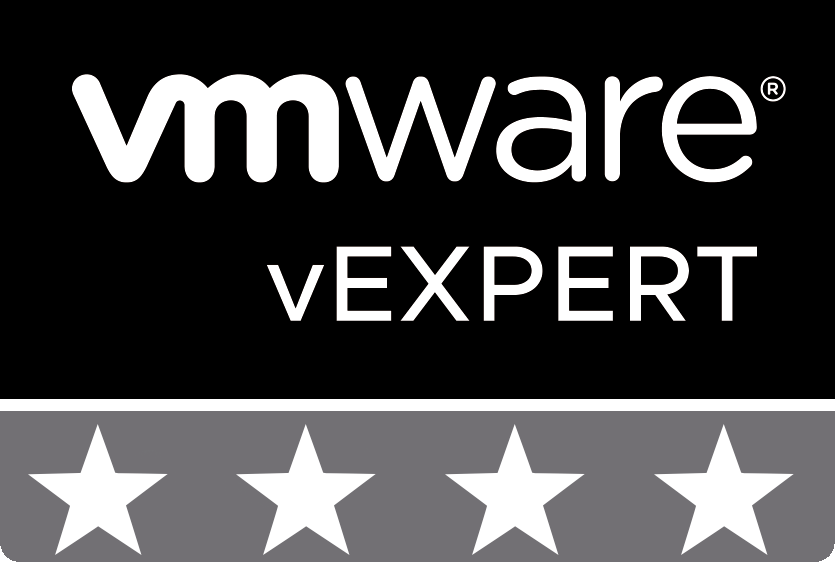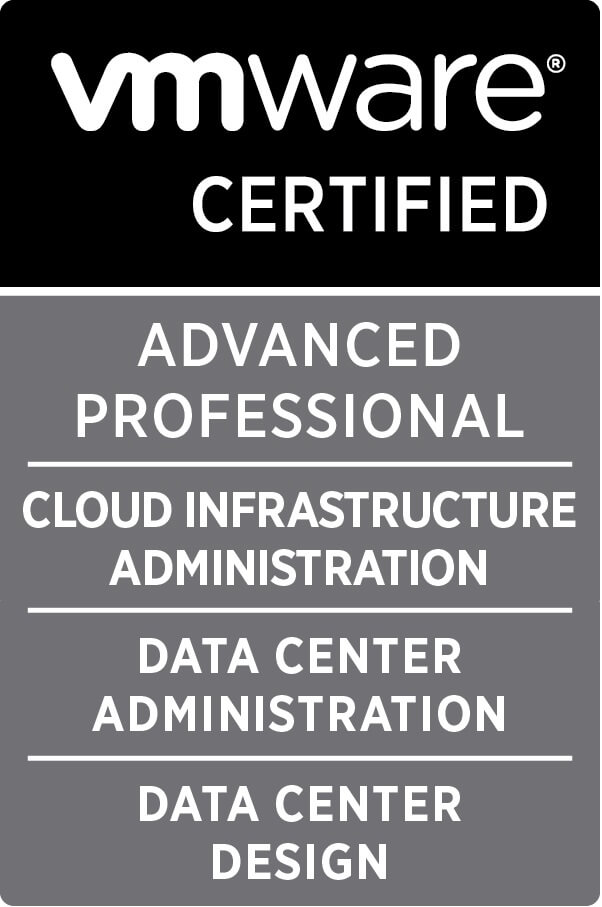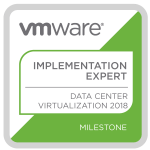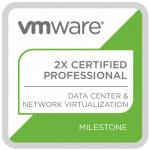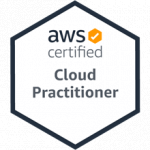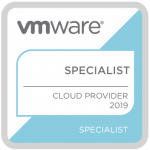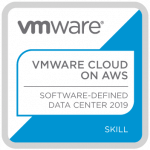Run Jekyll Static Content Website on Raspberry Pi
Posted on 11 Dec 2021
Overview
I run this static content website on Jekyll from files that are stored on GitHub.
To edit posts or add new content I would normally run a dev copy of the site locally on my laptop with Jekyll installed and modify it with Visual Studio Code then upload the changes to the live site on GitHub using git command line tools.
This works well except for those times I am not sat in front of my laptop, like now where I am sat on my iPad writing this. I wanted a solution where it could be hosted at home somewhere and then access it from mulitple locations and devices. My first thought was a VM (obviously, I am a VMware nerd after all!). This is ok if you don’t mind running a server 24/7 to host the VM, but I wanted something less power (and money) hungry, like my Raspberry Pi I use to run my home network tools, which uses a tiny amount of power and runs exceptionally quitely.
There are a few different blog posts out there with guidance on how to do this, but I wasn’t able to easily find one that was recent and with information that worked for my deployment. My Pi is a Raspberry Pi 4 with a default out of the box Raspberry Pi OS GUI installed, and a bunch of other software like Office applications, Scratch, browser and a few others. It also includes some of the prerequiste software like Ruby, however my version of Ruby didn’t work with the guides, and when I updated to a new version I ran into challenges as well, so this is what I did to successfully install and run my static site on Jekyll and then publish to GitHub, for your enjoyment!
First things first, check your version and if you are on an old version, we will update it to v3.x a bit later on.
ruby --version
Find out where its installed.
which ruby
Check you have gem, gcc, g++ and make installed. These are required to run Jekyll.
gem -v
gcc -v
g++ -v
make -v
Make a directory to store your static content website.
mkdir website
Go into the directory.
cd website/
Prepare your bashrc variables for the upcoming installs.
echo '# Install Ruby Gems to ~/gems' >> ~/.bashrc
echo 'export GEM_HOME="$HOME/gems"' >> ~/.bashrc
echo 'export PATH="$HOME/gems/bin:$PATH"' >> ~/.bashrc
Reload bashrc
source ~/.bashrc
Prepare the website directory with your existing static content site by cloning the remote public site to your local website directory.
git clone https://github.com/USERNAME/blog
Initialize the local repository.
git init
Add the remote origin copy, which in my instance is in my master fork on GitHub.
git remote add origin https://github.com/USERNAME/blog
Verify its set correctly.
git status
Pull the origin copy, just to make sure you have a synchronous copy of what’s on GitHub.
git pull origin master
Verify status again.
git status
Now’s the time to update Ruby to v3.x.
Add the script to install the latest Ruby instance.
wget https://gist.githubusercontent.com/blacktm/8302741/raw/install_ruby_rpi.sh
Run the install script (This takes a little while to install).
bash install_ruby_rpi.sh
Reload the bashrc.
source ~/.bashrc
Verify the installed Ruby version, checking its now updated.
which ruby
ruby --version
Install bundler using Gem
gem install bundler
Install Jekyll
bundle install
If the install fails, update it first then install.
Update the bundle
bundle update
bundle install
Finally serve the Jekyll site. Note: If you want to access it from a remote session, like an iPad or Phone browser, specify the --host IP_ADDPRESS variable at the end.
bundle exec jekyll serve --host 192.168.2.61
Now you have the site up and running you can use the Git command line tools to upload updated content.
git status
git add -A
git status
git commit -m "New Comments on why updated or added"
git status
git push origin master
git status
Tagged with: Command Line
Simplifying VCD Load Balancing and Certificate Replacement
Posted on 02 Dec 2020
Overview
Replacing certificates in VCD is a fairly straight forward process and can be made significantly easier if you deviate from the procedure outlined in the official VMware documentation and instead use a simple load balancer and install the same certificate and key pairs on each node within the VCD cluster. Let me explain.
Background
As a service designed for external public consumption, VCD uses two internet facing IP addresses for providing the key VCD services:
- one is the http service
- the other is the console proxy service
As the names suggest, http (port 443) is for web traffic such logging into the web portal and the console proxy (port 8443) is for providing the console sessions to the underlying virtual machines for things such as OS installation. Historically these services required different IP addresses, however with the VCD appliances these two services run on the same network adapter, eth0, leaving eth1 for other network traffic types. By running on two different ports the same network adapter can provide both services.
Note It is possible to change the port for the console proxy to say 443 however this is beyond the scope of this guide.
Tagged with: VCD
New VMware Cloud Director Service
Posted on 05 Jun 2020
BRAND NEW VMware Cloud Director Service (CDS) has just been launched for initial availability in US-West. Based on VMware Cloud Director (VCD) 10.1.0 in this initial build, this new micro-service powered (Kubernetes) SaaS offering from VMware will allow VMware Managed Service Providers to roll out a build version of their choice (VCD 10.1.0 or 10.1.1 or 10.1.beta or 10.whatever-comes-next!!).
About MΣ