VMFS Datastore Free Space Calculations
14 Feb 2011 by Simon Greaves
As technology progresses, storage requirements grow. It seems to be a never ending pattern. I remember only a few years ago the maximum configurable LUN size of 2TB seemed huge. Now it is common to have many LUN carvings making up tens of Terabytes of SAN storage.
The downside to all this extra storage is demand for larger virtual machine disks then you find that the VMFS datastores get filled up in no time. This is something we are all aware of , and it is something we can avoid with enough planning done ahead of time. (Preventing it filling up not stopping demand for more space that is!)
Before adding any additional virtual machine drives it is important to ensure that enough free space is available for the virtual machines already setup.
In order to calculate the minimum free space required use the following formula courtesy of ProfessionalVMware.
(Total Virtual machine VMDK disk sizes + Total Virtual Machine RAM Sizes * 1.1)*1.1 + 12GB
This formula can be used to work out what size the VMFS datastore needs to be. Once you work that out you can deduct this from the total available space on the VMFS datastore to see how much space can be used for additional drives without resorting to just adding disks until the vSphere Server complains it is running out of free space.
This will allow enough for the local installation of ESX(i) and an additional 10% for snapshots, plus an additional 10% for overhead. (12GB for an ESXi install is a little excessive but I would still recommend leaving this much space as it will be required before you know it.)
ProfessionalVMware have provided this handy excel spreadsheet for working this out for you.
This formula can prove useful when planning how much storage space is required when performing a P2V migration. This way you can be sure to manage expectations so that you are fully aware from the beginning how much free space you have available in the VMFS datastore.
This is a recommended minimum, you may need to leave more free space depending on the requirements. ISO files, templates etc will also need to be taken into account.
Following the calculations you may find that the requirements for free space has been met but you are getting alarms in the vSphere Client saying you are running out of free space.
The alarms within the vSphere client are set to send a warning alert you when 75% of the datastore is in use, and an error when 85% is in use.
This can be adjusted if required by clicking the top level and selecting the alarms tab within the vSphere client.
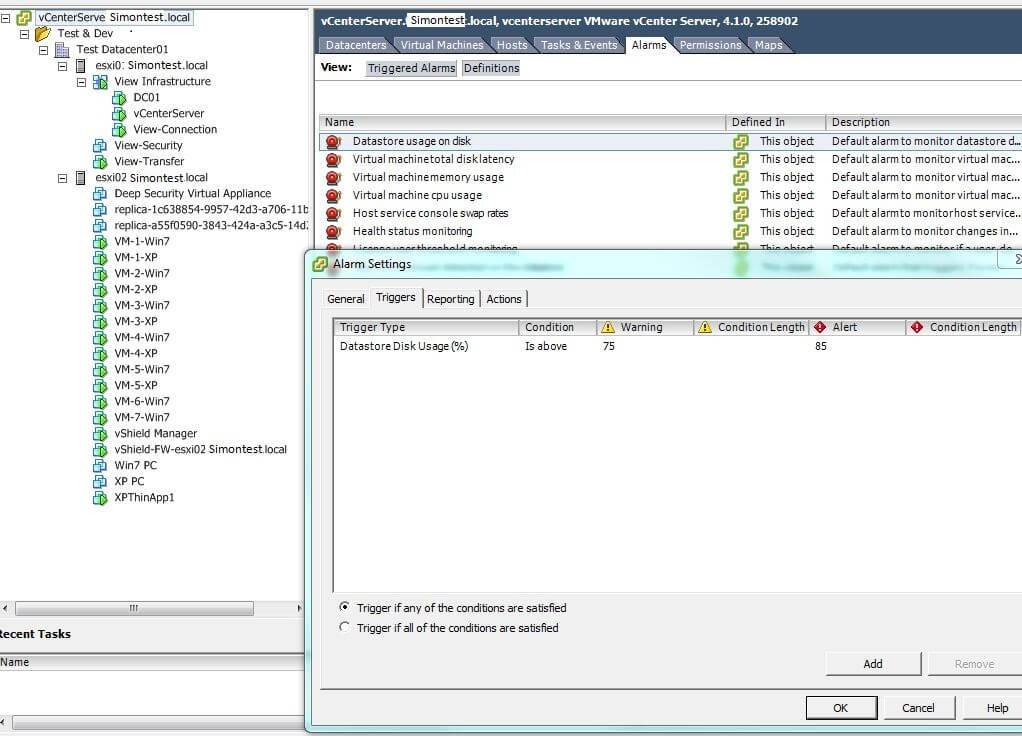
Tagged with: vSphere
Comments are closed for this post.