VMware How To: Create A Custom ESXi Bootable ISO With Third Party Drivers
02 Mar 2014 by Simon Greaves
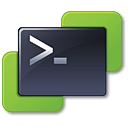 If you have wondered how you can go about creating your own ESXi image complete with any drivers, such as storage controller drivers or network card drivers then you can use PowerCLI imagebuilder to achieve this.
If you have wondered how you can go about creating your own ESXi image complete with any drivers, such as storage controller drivers or network card drivers then you can use PowerCLI imagebuilder to achieve this.
This is helpful if the standard ESXi image is causing a purple screen of death (PSOD) when trying to boot up ESXi. To do this you will need a copy of PowerCLI, you can download the v5.5 or a later version from the VMware code website.
Once installed, set the execution policy to remote signed.
Set-ExecutionPolicy RemoteSigned
Now you are ready to start building your custom image following the steps below.
Import the VMWare software and vendor depot
Add-EsxSoftwareDepot C:\Name_of_ESXi_Offline_Bundle.zip
Add-EsxSoftwareDepot C:\Driver_Name_of_VIB.zip
Find the name of the driver we added
Get-EsxSoftwarePackage -Vendor Vendor_Name
Find the name of the image profile we want to copy. This will list all the image profiles available within the offline bundle.
Get-EsxImageProfile | Select Name
Copy the image profile that we need and give it a name
New-EsxImageProfile -cloneprofile ESXi-5.5.x.x-standard -name New_Name
Add the VIB to the image, <name> is the name of the driver (e.g. qlogic-nic)
Add-EsxSoftwarePackage -imageprofile *name* -softwarepackage <name>
Export to a new .ISO
Export-EsxImageProfile -imageprofile name -exporttoiso -filepath “c:\custom.imagebuilder.iso”
Boot from the ISO and you have your own custom ESXi image.
Tagged with: vSphere PowerCLI Command Line
Comments are closed for this post.