vSphere 5 - What's New (and relevant for the VCP 5) (Part 3)
13 Nov 2011 by Simon Greaves
This is part 3 of my guide, you can read part 1 here and part 2 here
Availability
High Availability (HA)
New features with HA include heartbeat Datastores and support for IPv6. A heartbeat datastore is great because it helps to prevent situations where the management network drops out but the virtual machines continue running on the virtual machine network, and without the management network in place the HA cluster thinks that the ESX host is isolated and starts the HA recovery options. Previously the only way to prevent this from happening is the configure a redundant management network on the storage network.
Datastore Heartbeating
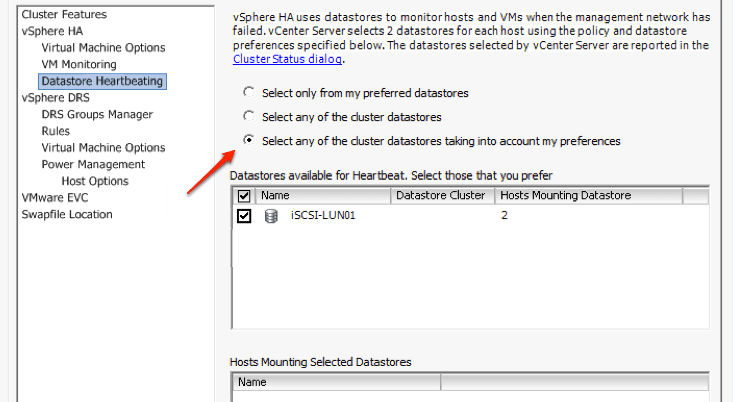
As you can see in the image, you can specify the preferred shared datastore to use or to choose any datastore. Just make sure you choose a reliable one!!
A new and improved master/slave cluster model has been created, rather than the multiple primary/secondary host model.
The server with the highest Managed Object ID (moid) is chosen as the master HA server.
Master election occurs when either:
- vSphere HA is enabled
- The master host encounters a system failure
- The communication between master and slave hosts fails
The Master host monitors the state of slave hosts. It also monitors the power state of all protected VMs and manages the list of hosts in the cluster. It acts as the vCenter Server management interface for the HA cluster.
The slave members monitor the health of VMs running on them and they forward state changes in virtual machines to the master host. They also participate in electing a new master host.
Additional HA improvements include management network partition support, improved host isolation response, improved vSphere HA admission control policy and enhanced vSphere HA security.
Enhanced HA security features
- Auto port opening and closing on the firewalls
- Protection of configuration files using file system permissions
- Detailed logging, by default sent to the syslog server (once configured during initial setup)
- Secure vSphere HA logins
- Secure communication
- Host SSL certificate verification required
- HA now uses port 8182 for all network traffic
Fault Tolerence (FT)
FT improvements include additional CPU support, including Intel Westmere-EX, Sandy Bridge (SNB-DT, SNB-EP and SNB-EN) & AMD Bulldozer.
Additional VM Guest OS support include:
- Windows 7, SP1 (All Versions)
- Windows Vista SP3 (All Versions)
- Windows 8 (32 bit or 64 bit)
- Red Hat Enterprise Linux (RHEL) 4.9, 5.5, 6.0, 6.1
- Suse Linux Enterprise Server (SLES) 10 SP4 and 11 SP1
Deployment
Installation options have been increased to include a couple of new options to compliment the existing ones.
ESXi installation options
- Interactive install
- Scripted install
- Auto Deploy
Interactive
This is the usual install we are all familiar with, it has a couple of changes, allowing you to chose to upgrade an existing install of ESX/ESXi and keep the datastores as well as a prompt during install to create a password for the root account. A fresh install scratch partition size is 4GB.
Scripted
The source for a scripted install can be FTP, HTTP or HTTPs NFS, USB or CD Rom.
A few commands have been deprecated:
Autopart, esxlocation, serialnum and vmserial num
A few more commands are no longer supported:
auth/authconfig, bootloader, firewall, firewallport, timezone, virtualdisk, zerombr, %packages
Auto Deploy
Auto Deploy is a cloud computing enabler, and being a cloud ready platform is what vSphere 5 is all about. It allows for fast provisioning of hosts, which can then be customised with host profiles to set all the virtual infrastructure settings.
Auto Deploy uses rule sets defined by rule engines to determine what images are used based on the specific hardware configuration of each host. Hardware vendors will be able to provide specific drivers for their hardware so all you need to do is download the appropriate boot images.
The rules set is made up of the following components:
Rules
- active rule set
- working rule set
Auto Deploy is a Windows based application which is available from the vSphere 5 vCenter Server installer executable.
Auto Deploy uses PXE boot to install ESXi onto the required hosts. Configure the following the use Auto Deploy:
- Setup a DHCP server
- Option 66 - FQDN or IP address of the TFTP server
- Option 67 -
undionly.kpe.vmw-hardwired
- Setup a TFTP server (Can use winagents TFTP)
- Identify an image profile to use (Check public image depot) Must include a base ESX VIB
- Specify the deployment rules
Boot Process Overview
Stateless host PXE boots and is assigned an IP address by the DHCP server.
DHCP uses option 66 to send the host to the TFTP server.
The stateless host loads the gpxe configuration file as specified in option 67 (undionly.kpxe.vmw-hardwired).
The gpxe configuration file instructs the host to make make a HTTP boot request to the Auto Deploy server.
Auto Deploy queries the rules engine for information about the host
An image profile and a host profile is attached to the host based on a rule set.
ESXi is installed into the hosts memory and it is loaded into vCenter.
vCenter maintains the image profile and host profile for each host in its database.
You can specify folders and datastores to use, otherwise Auto Deploy will place the host in the first datastore.
Setup Deployment Rules
You can use PowerCLI to create deployment rules. Only build images with one software developer at a time.
Open PowerCLI and issue the following commands
Add-PSSnapin VMware.DeployAutomationAdd-PSSnapin VMware.ImageBuilderConnect-VIServer 'vcenter_server_name'Add-ESXSoftwareDepot "location_of_zip"Get-ESXImageProfile(To confirm it is loaded)New-DeployRule -Name 'name_of_rule' -Item "ESXImageProfile", "name_of_location_in_vCenter" -Pattern "MAC=MAC_address_of_host"(can also use IP address, you can define this in the DHCP reservation options)Add-DeployRule -DeployRule "name_of_rule"This adds the rule to the active set rule
For a more detailed step-by-step guide check out Duncan Eppings guide
Summary
Ok, so now you know what’s new in vSphere 5 it is time to build this yourself so you can see the changes first hand, then once you have had an opportunity to get to grips with it, go and book the VCP 5 exam. Have a read of the VCP5 Exam Blueprint to ensure you are happy with everything covered and I am sure you will pass the exam no problems. As I said at the beginning build a lab and practice, practice and practice. Personally I would recommend staying away from multiple choice practice tests, if you want to know what the exam will be like then take the mock exam on the VMware website, but stay away from the others, quite often the answer given on these sites are wrong!!
Having said that Simon Long does have some good questions related to vSphere 5 configuration maximums which are worth checking out after you have had lots of practice in your home lab just to make sure you are able to answer any questions related to configuration maximums etc.
Best of luck with your VCP, if you found this article useful please let me know on twitter! :-) @sigreaves
Tagged with: vSphere
Comments are closed for this post.